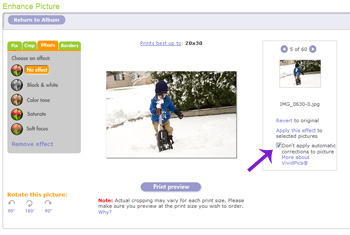My little man has the scrawniest waist. He’s three, 40 inches tall, and his waist is only 18 inches. Finding pants that fit him is hard. I snagged two shirts my husband was going to get rid of to turn into some soft pants for him. I thought I could make a pattern from an existing pair of pants, but I had trouble with that.
 I used Butterick pattern B5510 Large and modified the pattern for pant D. I cut out the large size, leaving extra length to the bottom of the pattern paper. Then I took in the width, 1.5″ at the waist and 1.25″ at the cuff. I was able to fit the pattern in the body of the shirt and use the existing hem for the cuffs; yea for less sewing! Since I didn’t need to hem the pants, I lined up the bottom of the XL length on the pattern with the shirt hem. Then I mostly followed the pattern directions. I left out the elastic around the cuffs and the stripes down the side.
I used Butterick pattern B5510 Large and modified the pattern for pant D. I cut out the large size, leaving extra length to the bottom of the pattern paper. Then I took in the width, 1.5″ at the waist and 1.25″ at the cuff. I was able to fit the pattern in the body of the shirt and use the existing hem for the cuffs; yea for less sewing! Since I didn’t need to hem the pants, I lined up the bottom of the XL length on the pattern with the shirt hem. Then I mostly followed the pattern directions. I left out the elastic around the cuffs and the stripes down the side.
My son was excited to try on his new soft pants. I am excited to move several pair of 24 month pants out of rotation; they were much too short!